[ROM] EMUI 10 dload FW for LIO-L29 4G Huawei Mate 30 Pro
Hi guys,
I have created this thread in order to have a clean and updated one with links for dload firmware, info, changelog and other guides which will be added later.
Latest firmware added on 22.02.2020 is LIO-L29 v10.0.0.193 hw-eu (C432E6R8P1) dload firmware. I will keep updating this OP with further dload firmware, so that we have them all in one place and easy for you guys to acces them.

!!! USING dload FW in order to update your device WILL DO A FULL WIPE & WILL ERASE YOUR INTERNAL MEMORY, so DON'T FORGET TO BACKUP BEFORE (with HiSuite version 10.0.1.100 or COPY your stuffs to a PC) !!!
Huawei MATE 30 PRO LIO-L29 C432 hw-eu (C432E6R8P1) v10.0.0.193
GDRIVE LIO-L29 10.0.0.193(C432E6R8P1) Firmware EMUI10.0.0 05016LAM online
HOW TO flash dload FW guide:
UPGRADE USING OTG ADAPTER or OTG CABLE + USB MEMORY STICK
1. Extract dload folder from downloaded archive above (dload folder with all 3 zips inside) and copy to your memory stick / drive (formatted as exFat or NTFS) that will be used to upgrade
2. BACKUP your stuffs if you haven't done yet
3. Factory Reset your phone (optional) and POWER it OFF
4. Insert your OTG + memory stick / drive with the correct firmware on it (dload folder with all 3 zips inside)
5. Press Power button and as it vibrates and shows Huawei + Android logo, hit 3 times Power button and device will reboot again in eRecovery mode. When in menu, select Update mode, then select Memory card/OTG update mode and it should start the update.
UPGRADE USING Huawei NM Card
1. Extract dload folder from downloaded archive above (dload folder with all 3 zips inside) and copy to your Huawei NM Card
2. BACKUP your stuffs if you haven't done yet
3. Factory Reset your phone (optional) and POWER it OFF
4. Press Power button and as it vibrates and shows Huawei + Android logo, hit 3 times Power button and device will reboot again in eRecovery mode. When in menu, select Update mode, then select Memory card/OTG update mode and it should start the update.
OR
If you want to do it from sistem after you've made your backup and had an factory reset (optional), insert OTG + memory stick / drive OR copy dload folder with all 3 zips inside to your Huawei NM Card and dial this on dialer *#*#2846579#*#* and select 4.Software Update then 1.Memory card Upgrade . If your inserted card / memory stick or USB drive or Huawei NM Card it's recognised and contains the right files, phone will restart and start flashing the firmware. At the end when it's restarting after succesfully flashed firmware, you can remove the OTG (if you used one).
How to check for update using eRecovery:
In order to acces eRecovery (using this method in order to update WON'T wipe your phone data, it's acting like an normal OTA), follow these steps:
1. Power OFF your device
2. Press Power button and as it vibrates and shows Huawei + Android logo, hit 3 times Power button and device will reboot again in eRecovery mode
3. When in menu, select Update mode, then select eRecovery mode then Update and recover system then Download update and recover. Connect it to Wi-Fi and it should start the update. If it's still the version you're atm, you can hit Cancel and then Restart. If it's a newer version than the one installed, let it download and update. At the end, it will restart to system.
Clean and succesfully flashing, m8s
I have created this thread in order to have a clean and updated one with links for dload firmware, info, changelog and other guides which will be added later.
Latest firmware added on 22.02.2020 is LIO-L29 v10.0.0.193 hw-eu (C432E6R8P1) dload firmware. I will keep updating this OP with further dload firmware, so that we have them all in one place and easy for you guys to acces them.

!!! USING dload FW in order to update your device WILL DO A FULL WIPE & WILL ERASE YOUR INTERNAL MEMORY, so DON'T FORGET TO BACKUP BEFORE (with HiSuite version 10.0.1.100 or COPY your stuffs to a PC) !!!
Huawei MATE 30 PRO LIO-L29 C432 hw-eu (C432E6R8P1) v10.0.0.193
GDRIVE LIO-L29 10.0.0.193(C432E6R8P1) Firmware EMUI10.0.0 05016LAM online
HOW TO flash dload FW guide:
UPGRADE USING OTG ADAPTER or OTG CABLE + USB MEMORY STICK
1. Extract dload folder from downloaded archive above (dload folder with all 3 zips inside) and copy to your memory stick / drive (formatted as exFat or NTFS) that will be used to upgrade
2. BACKUP your stuffs if you haven't done yet
3. Factory Reset your phone (optional) and POWER it OFF
4. Insert your OTG + memory stick / drive with the correct firmware on it (dload folder with all 3 zips inside)
5. Press Power button and as it vibrates and shows Huawei + Android logo, hit 3 times Power button and device will reboot again in eRecovery mode. When in menu, select Update mode, then select Memory card/OTG update mode and it should start the update.
UPGRADE USING Huawei NM Card
1. Extract dload folder from downloaded archive above (dload folder with all 3 zips inside) and copy to your Huawei NM Card
2. BACKUP your stuffs if you haven't done yet
3. Factory Reset your phone (optional) and POWER it OFF
4. Press Power button and as it vibrates and shows Huawei + Android logo, hit 3 times Power button and device will reboot again in eRecovery mode. When in menu, select Update mode, then select Memory card/OTG update mode and it should start the update.
OR
If you want to do it from sistem after you've made your backup and had an factory reset (optional), insert OTG + memory stick / drive OR copy dload folder with all 3 zips inside to your Huawei NM Card and dial this on dialer *#*#2846579#*#* and select 4.Software Update then 1.Memory card Upgrade . If your inserted card / memory stick or USB drive or Huawei NM Card it's recognised and contains the right files, phone will restart and start flashing the firmware. At the end when it's restarting after succesfully flashed firmware, you can remove the OTG (if you used one).
How to check for update using eRecovery:
In order to acces eRecovery (using this method in order to update WON'T wipe your phone data, it's acting like an normal OTA), follow these steps:
1. Power OFF your device
2. Press Power button and as it vibrates and shows Huawei + Android logo, hit 3 times Power button and device will reboot again in eRecovery mode
3. When in menu, select Update mode, then select eRecovery mode then Update and recover system then Download update and recover. Connect it to Wi-Fi and it should start the update. If it's still the version you're atm, you can hit Cancel and then Restart. If it's a newer version than the one installed, let it download and update. At the end, it will restart to system.
Clean and succesfully flashing, m8s



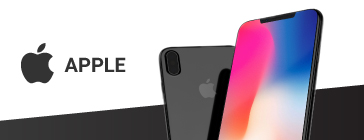

No comments: